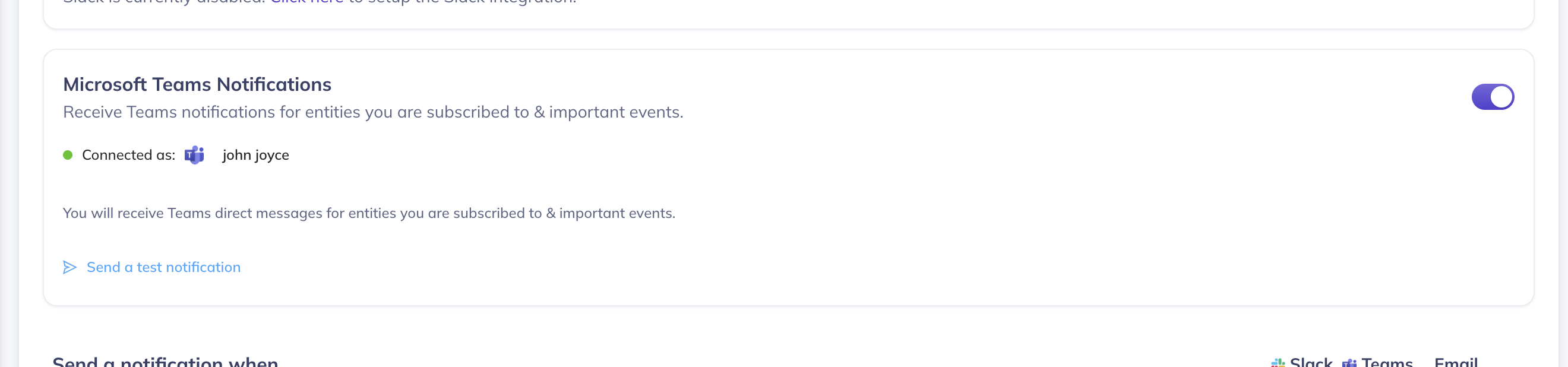Microsoft Teams App Setup
Installing the DataHub Microsoft Teams App
To enable the DataHub Teams app, you will need to install the DataHub Teams bot into your Teams workspace. DataHub Teams app is currently in Private Beta - you will need to manually upload the Teams app package (a ZIP file) to your Teams workspace.
The following steps should be performed by a Teams or Azure Administrator:
Creating the DataHub App in Teams
Contact your DataHub Customer Success Rep for access to the Teams Private Beta.
Open Teams Admin UI in your web browser, and in the sidebar click Teams Apps > Manage Apps
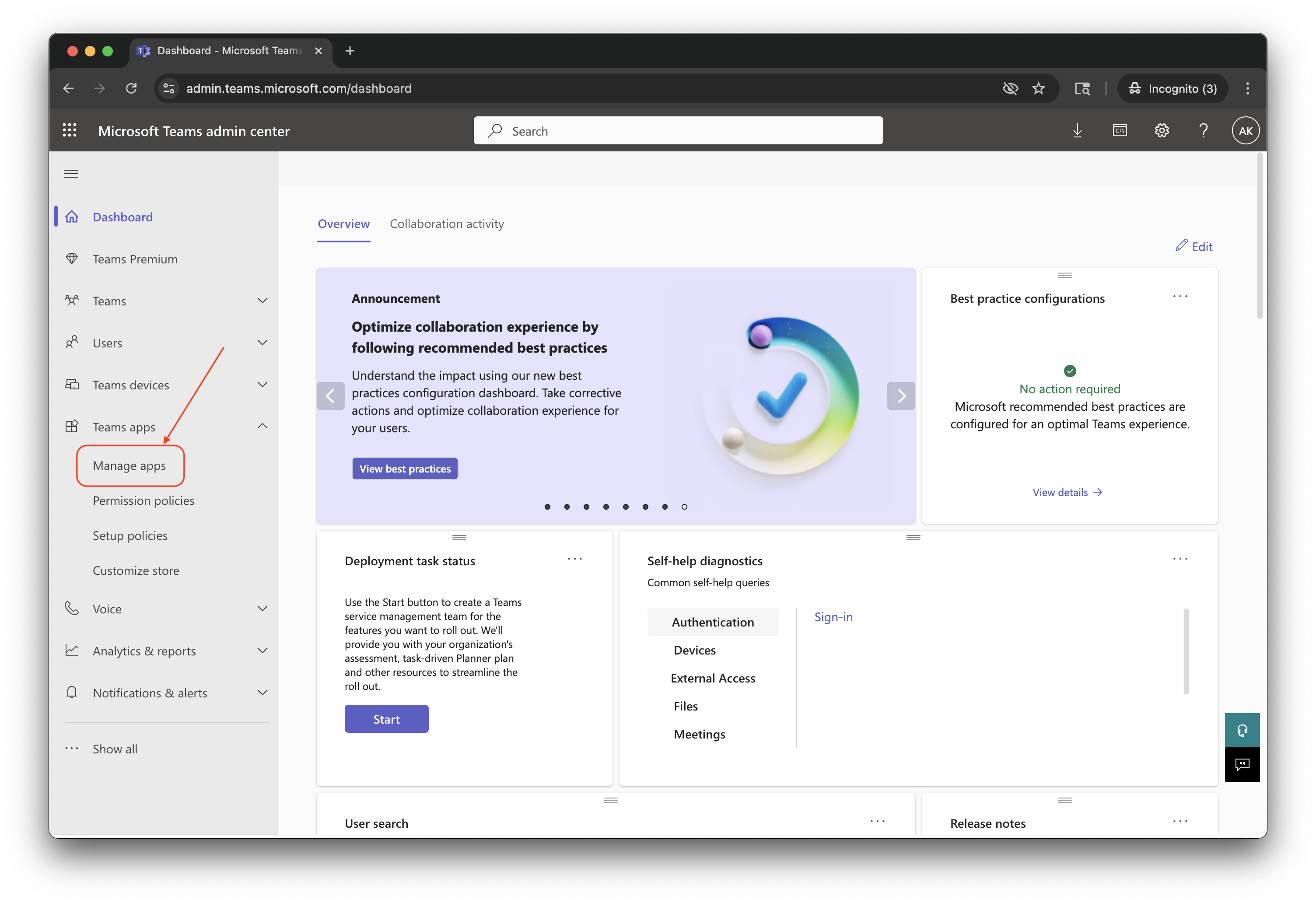
On the Apps page, click Actions > Upload new app
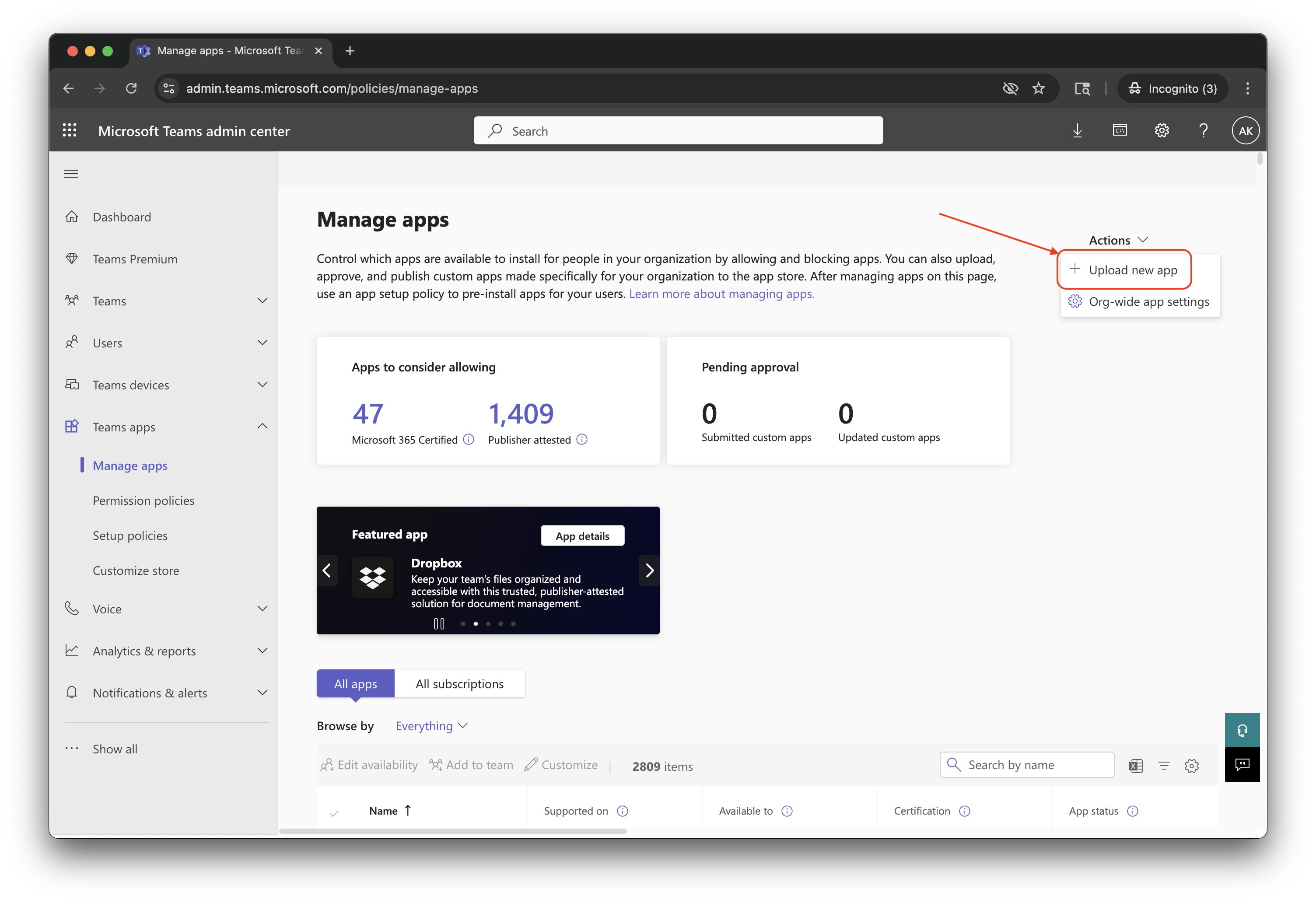
In the "Upload a custom app" window, click Upload, and then in the file browser, select the ZIP file you downloaded in Step #1.
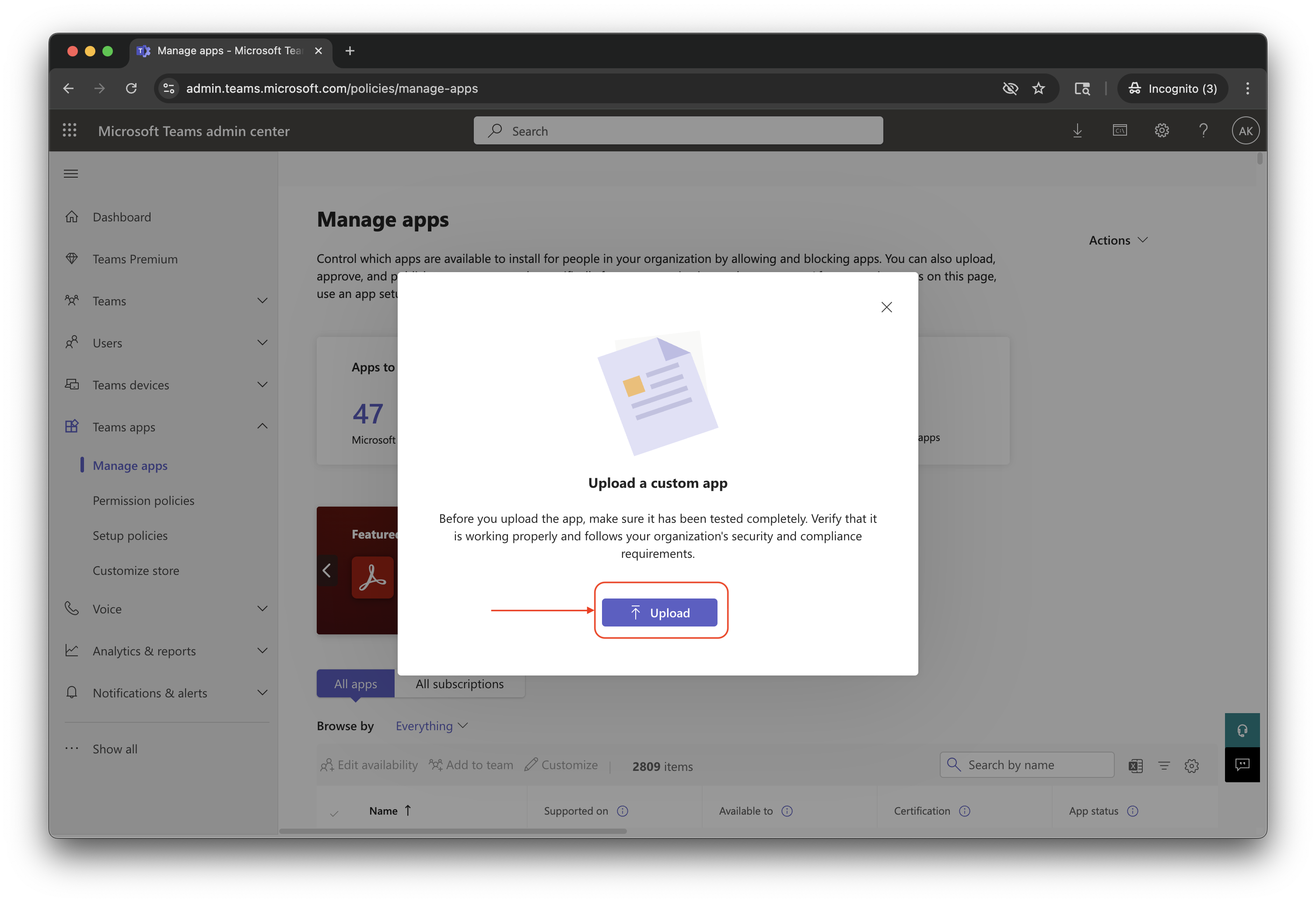
Once the app is uploaded, log out of Teams Admin and User UIs, wait 5 minutes, and then log back into Teams Web UI in a new tab.
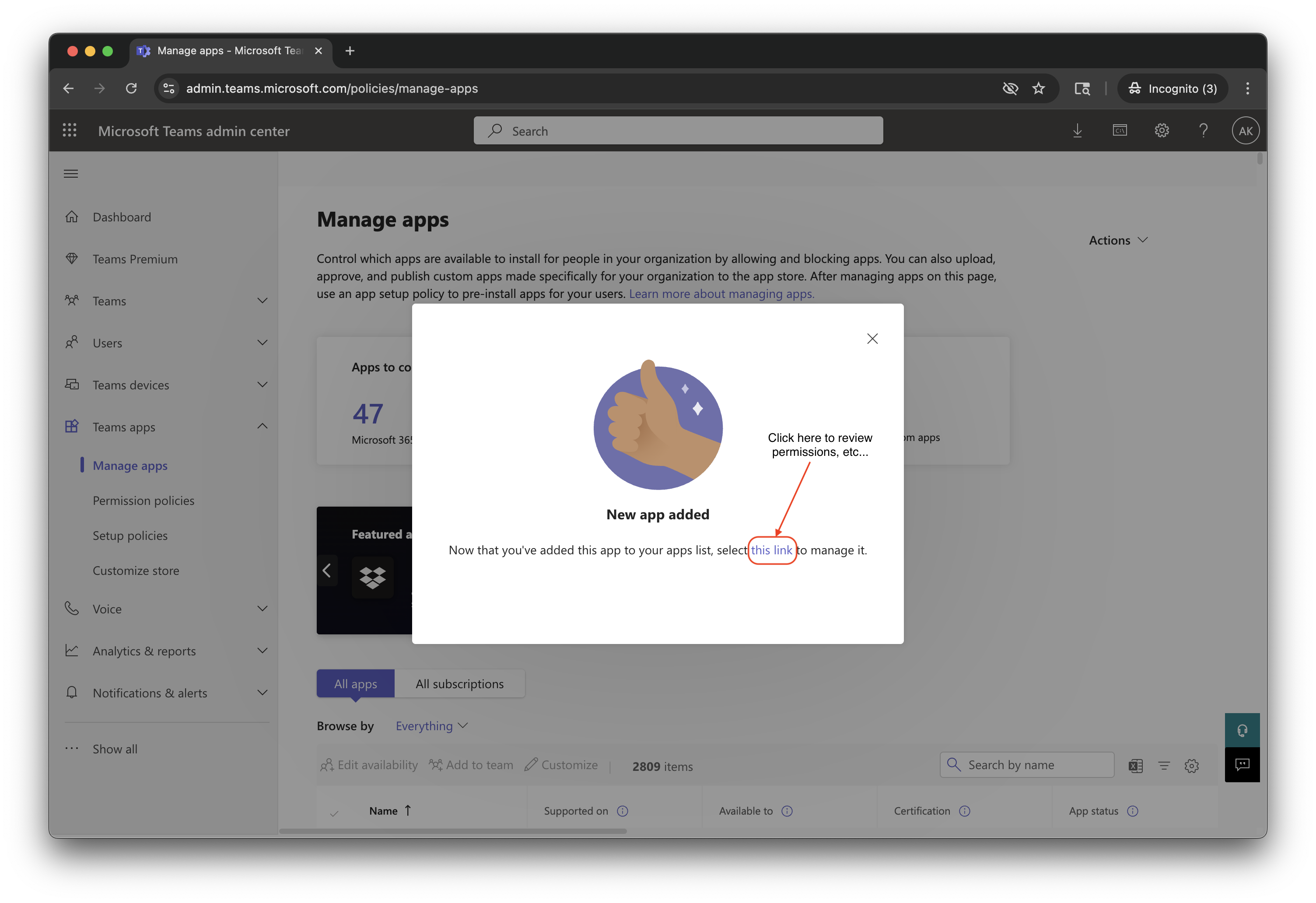
On the sidebar in the Teams Web UI, click Apps > Built for your org
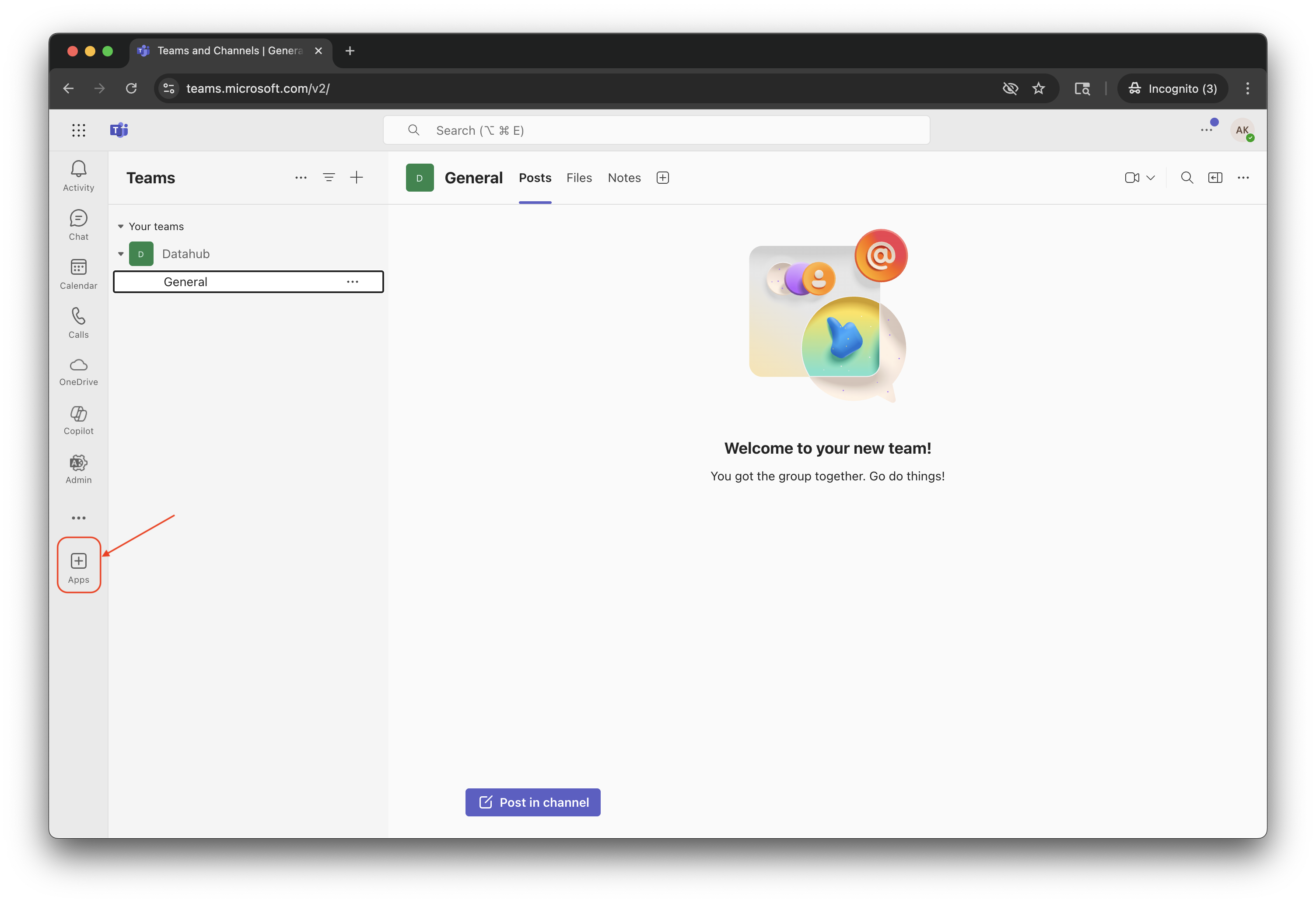
On Built for your org page, locate DataHub application in the list, and click Add.
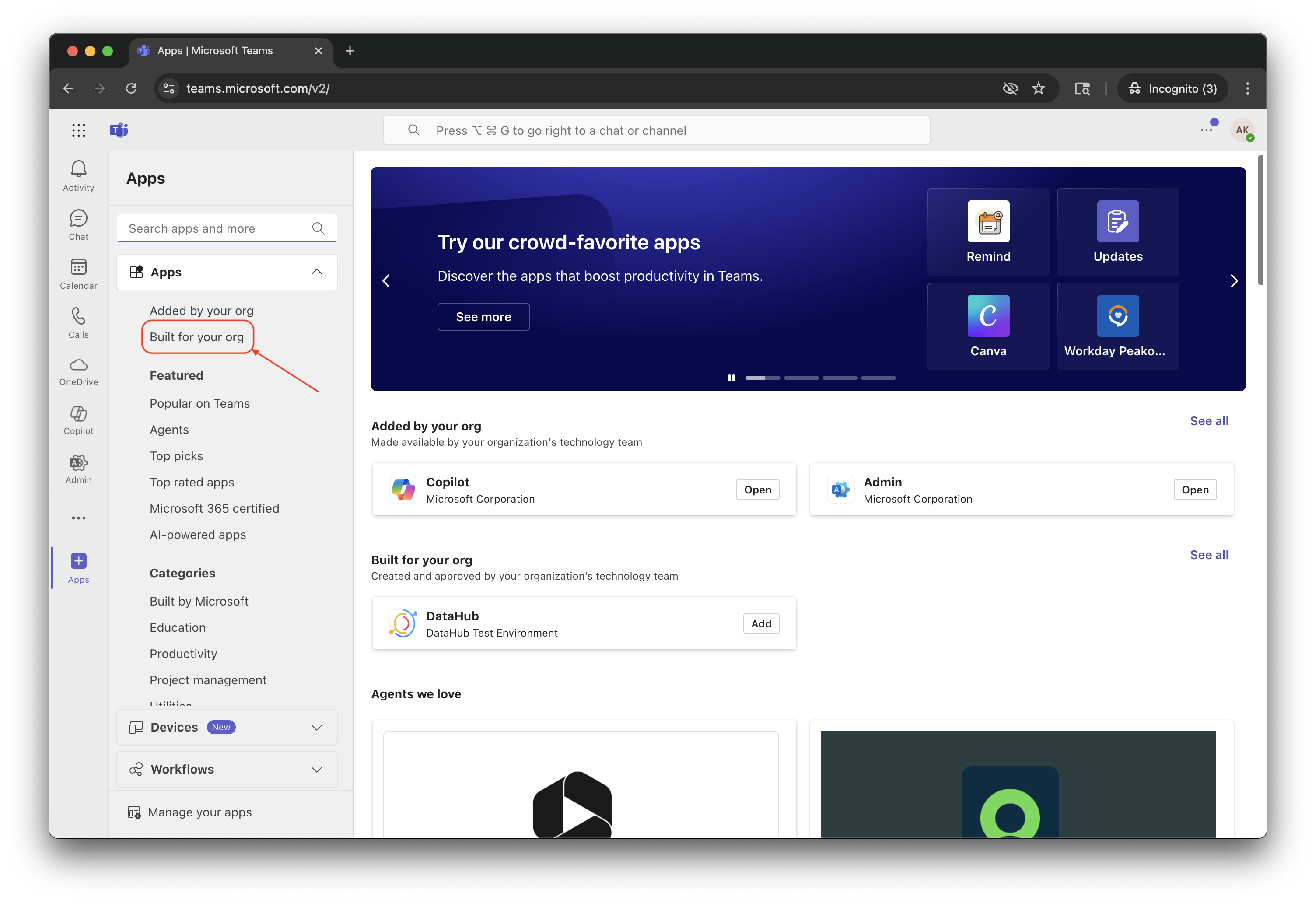
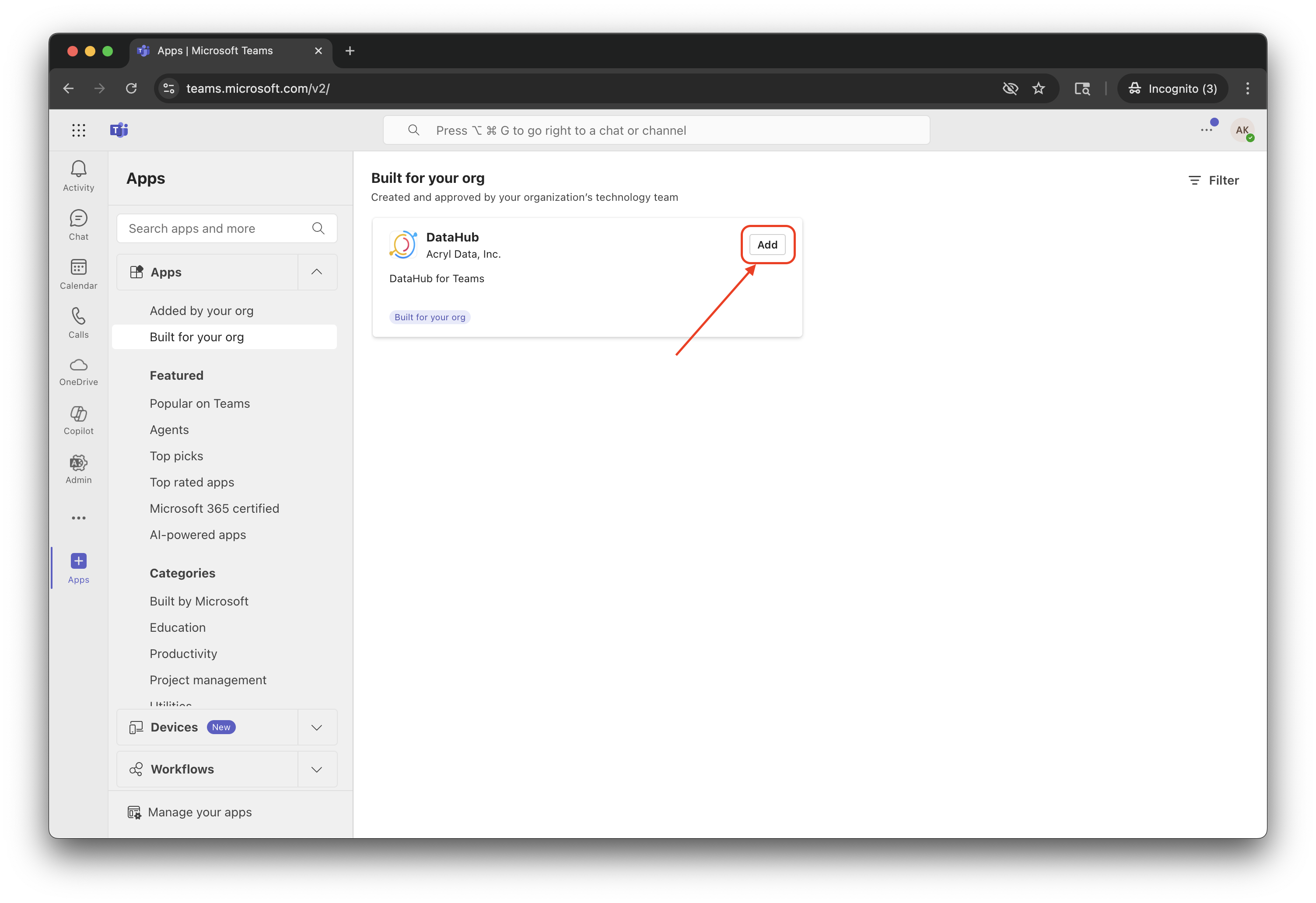
Confirm installation by clicking Add in the pop-up
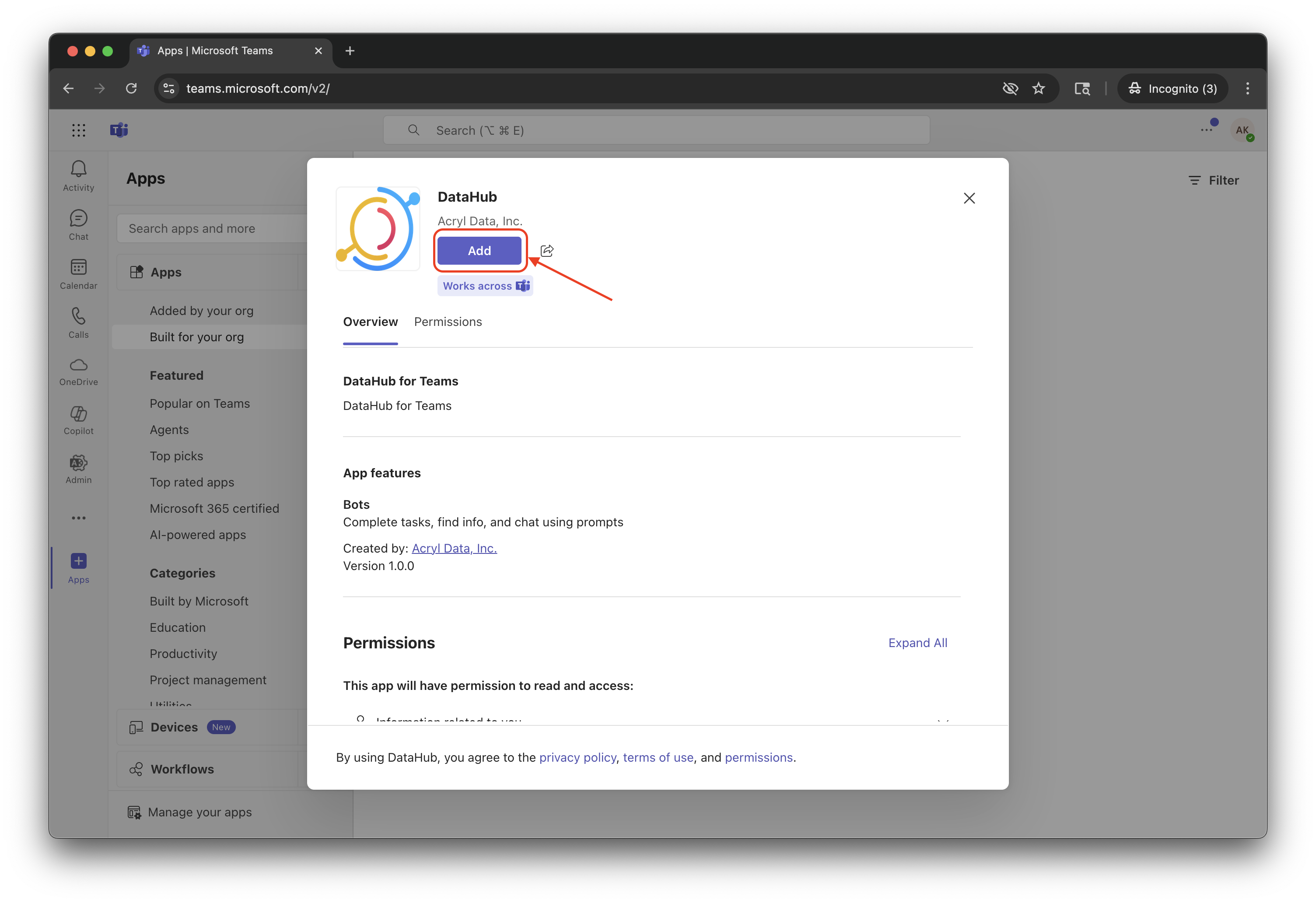
In the pop-up, click Open to open a chat window with the DataHub Teams bot.
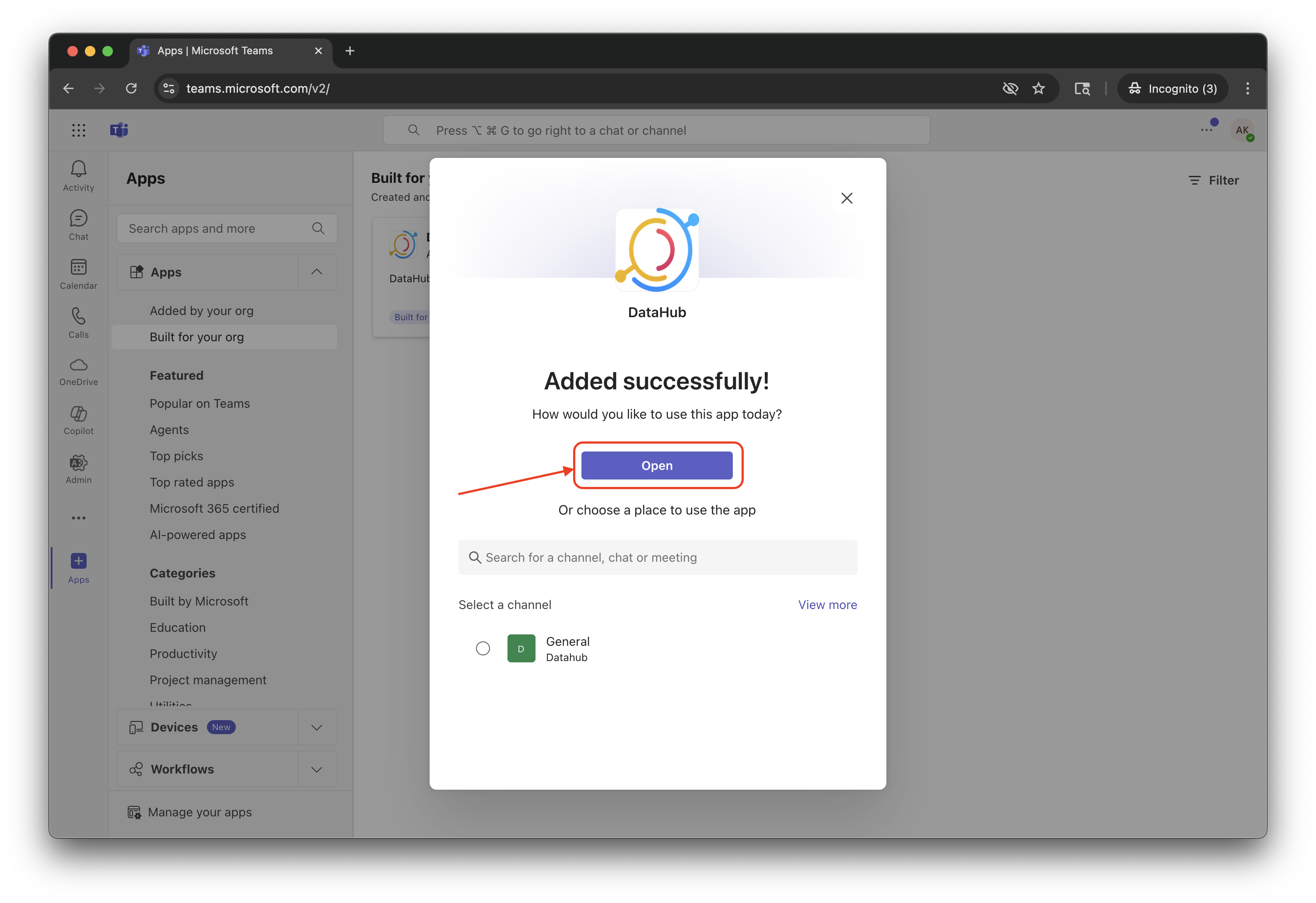
Connecting the App to Your DataHub Instance
First, get your team URL: On the sidebar, click Chat, locate your team name in the list, and click "..." next to open a dropdown manu. Then click Copy Link
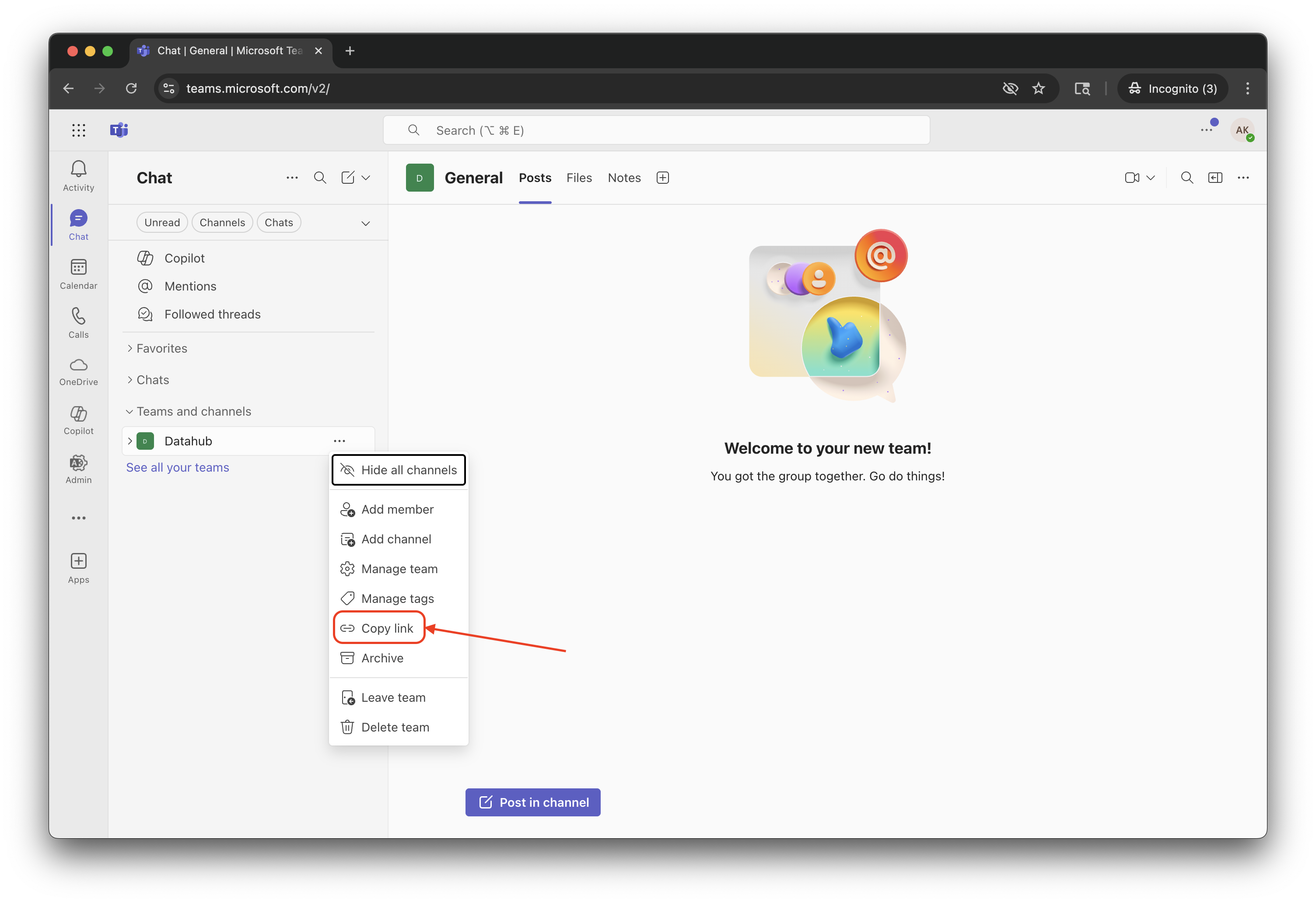
Then, link in DataHub: In a separate web browser tab, open your DataHub UI, go to Settings > Integrations and click Teams
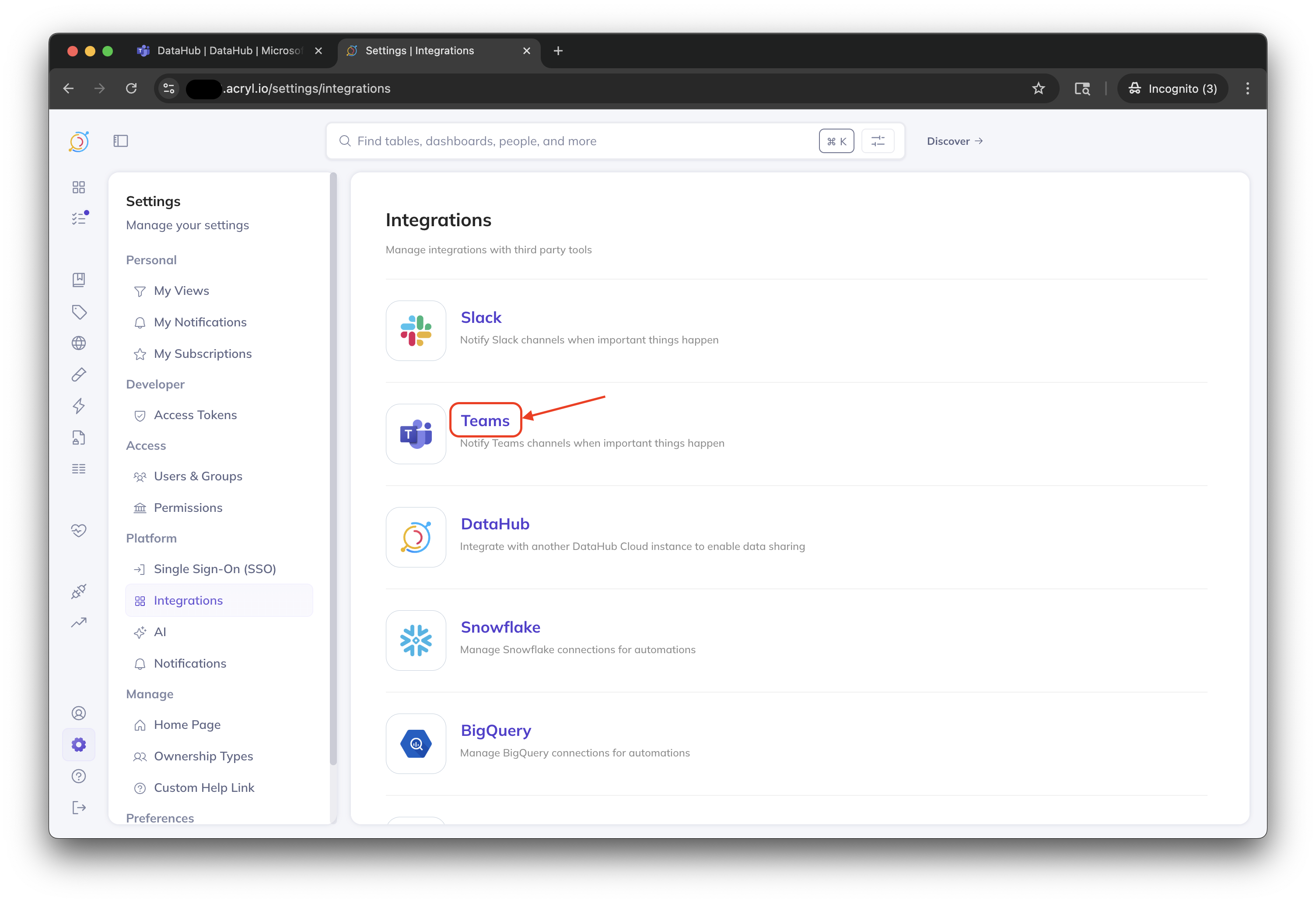
Paste the URL obtained is Step #10 into the Teams URL field, and click Connect to Teams
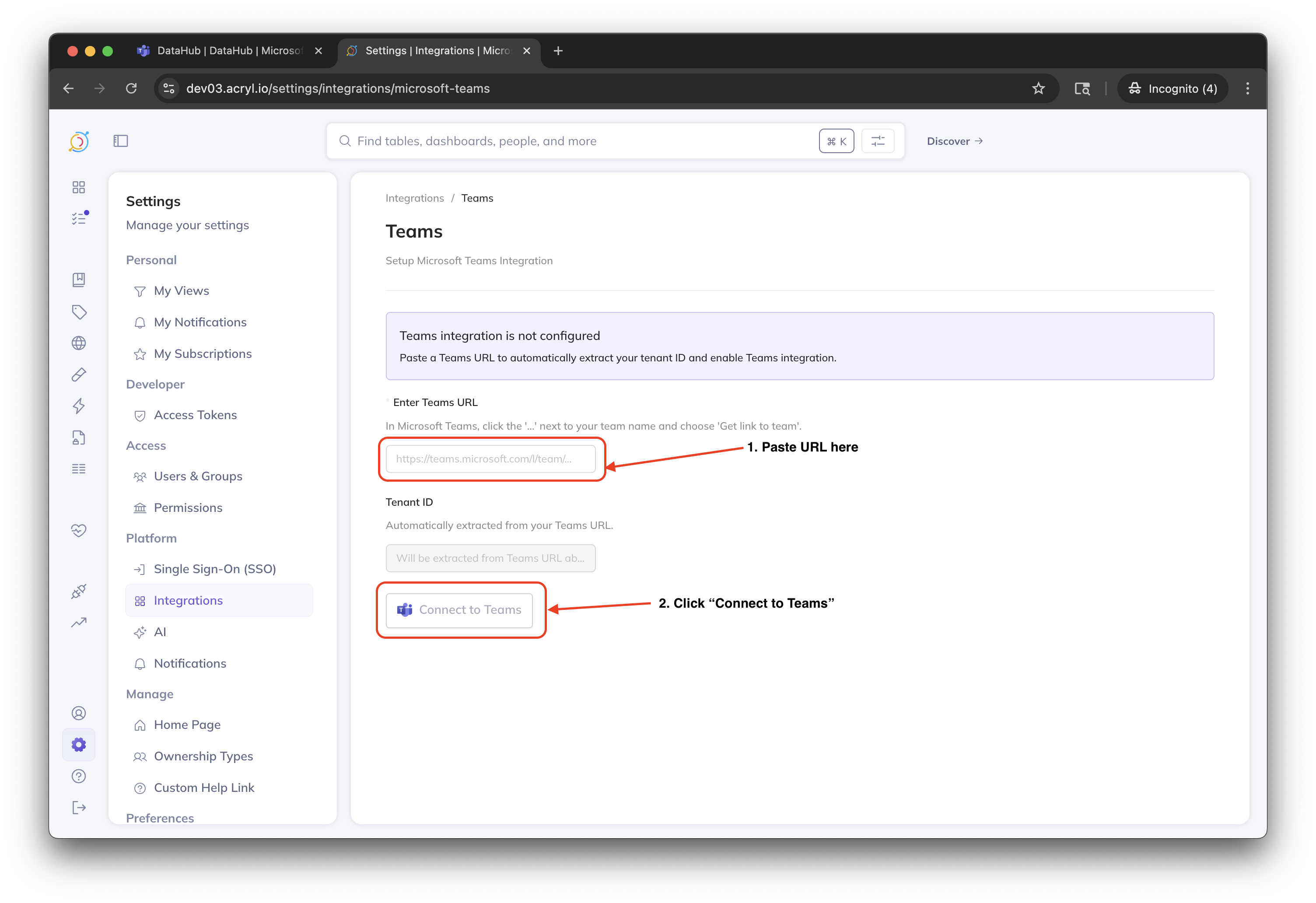
When prompted, complete the Teams authentication flow. After completion, you should be redirected back to DataHub.
Your Teams App is now ready to use! Add the DataHub bot to any channel in your Teams workspace, and start asking questions about your data.
Connecting Your Personal Teams Account
To receive personal notifications via teams (e.g. for asset subscriptions), you'll need to connect your Teams account to your DataHub user profile. This can be done by navigating to Settings > My Notifications and enable Teams notifications by clicking the toggle switch on the right hand side.
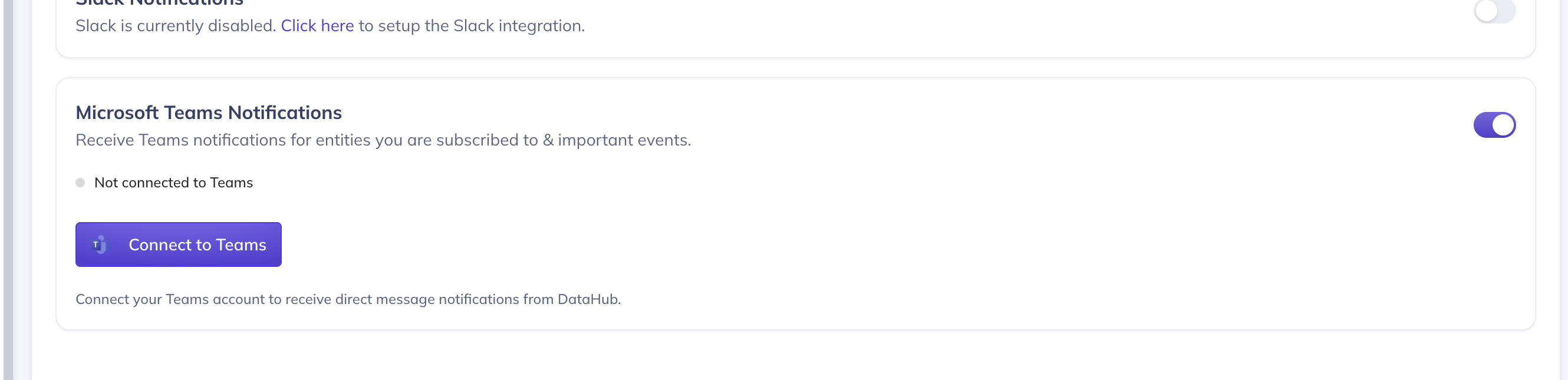
Next, click Connect to Teams to be redirected to teams, where you can bind your account. Upon successfully linking accounts, you'll be redirected to DataHub.